Set up an IDX search on your Web site
If your MLS has enabled IDX
Smart Framing, you can offer a public search of live MLS listings
right on your own Web site.
To set up an IDX
smart-framed search
For Brokers
- From
the Admin menu, choose Office Menu. The Office Menu
page displays.
- From
here, click Public Access Links.
- Locate
the heading for the appropriate type of IDX search, such as "Hyperlink
for company IDX framed solution", and click Copy
Link to Clipboard. If this hyperlink text does not display, check
with your MLS board staff to see if IDX is available.
- Paste
this hyperlink text into an e-mail message to your webmaster, or directly
into your Web site. Attach the hyperlink to a button, graphic or link
labeled Search for Properties or whatever
you choose.
For Agents
- From
the Admin menu, choose Public Access Links.
- Locate
the "Hyperlink for IDX framed solution" and
click Copy Link to Clipboard. If it does
not display, check with your broker. It may be that your MLS does not
offer agent-level IDX. If it is available, then your broker needs to authorize
this feature for an individual agent.
- Paste
this hyperlink text into an e-mail message to your webmaster, or directly
into your Web site. Attach the hyperlink to a button, graphic or link
labeled "Search for Properties" or whatever you choose.
To set up an IDX search for a Saved Search
Agents can also offer to publicly display the search results from a Saved Search. Note that this may not be available for all MLSs.
From the Manage Saved Searches page
- Click the "View Link" hyperlink next to the Saved Search that you want to display.
- Click the "Copy Link" hyperlink to copy the link (text) from the IDX Link field.
- Paste the link in the desired location on your Web site.

From the Agent Public Access Links page
- Choose the saved search you want to display from the drop down menu under the Generate IDX Link for Saved Search Results.
- Click the "Copy Link to Clipboard" link to copy the link (text) from the IDX Link field.
- Paste the link in the desired location on your Web site.
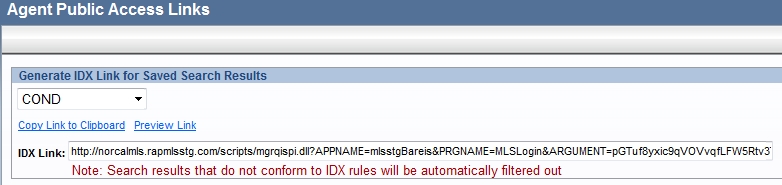
TIP:  View the video tutorial entitled "IDX & Public Access Links" on the Learning Center for a quick overview of this feature. The Learning Center can also be accessed directly from the Help menu.
View the video tutorial entitled "IDX & Public Access Links" on the Learning Center for a quick overview of this feature. The Learning Center can also be accessed directly from the Help menu.
Return to the Home Page



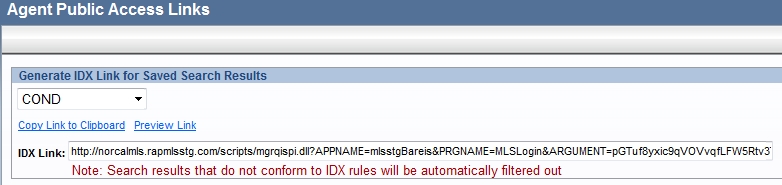
 View the video tutorial entitled "IDX & Public Access Links" on the Learning Center for a quick overview of this feature. The Learning Center can also be accessed directly from the Help menu.
View the video tutorial entitled "IDX & Public Access Links" on the Learning Center for a quick overview of this feature. The Learning Center can also be accessed directly from the Help menu.